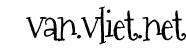Imagine you’re looking for a print serve thingy that will enable you to wirelessly print on your (very) affordable Samsung XPress M2026 printer (or any other printer that doesn’t do wifi connections). Imagine you come across a very cheap Patriot GearBox that can do all kinds of cool things, is the size of about two matchboxes and costs cheap. What is one to do other than buying it? Well, there’s actually one more thing..
Imagine you’re looking for a print serve thingy that will enable you to wirelessly print on your (very) affordable Samsung XPress M2026 printer (or any other printer that doesn’t do wifi connections). Imagine you come across a very cheap Patriot GearBox that can do all kinds of cool things, is the size of about two matchboxes and costs cheap. What is one to do other than buying it? Well, there’s actually one more thing..
Installing it, of course! It was an absolute awesome piece of equipment, in 2009, and still has some decent use in 2019.
To save you some time, here’s a quick an dirty:
- Throw away the CD that came with it.
- Hook it up to your network with an Ethernet cable.
- Hold down the reset button, plugin the power cord, wait a few seconds, and release the reset button.
- Use a decent tool to figure the IP-address the Patriot received from your DHCP server. E.g. check your DHCP server itself (likely your router) if it can show you that information, or use this app (that you should have) on your mobile: https://play.google.com/store/apps/details?id=com.ubnt.usurvey.
If possible, tell your DHCP server to give it a static IP address if it knows that trick. I gave it 192.168.1.4. - Type in the IP-address in your browser (like: http://192.168.1.4).
- Login with username/pwd: admin/admin.
- Turn off all things evil, such as Samba, FTP, BitTorrent, and pretty much anything you can find.
- Click on IP Config and enter the Patriot’s own IP address.
- Click on Maintenance and Reboot, just to make sure.
- Done.
OK, but I wanted to use it as a printer server, which in my case was a Samsung Xpress M2026. So:
- Google Samsung XPress M2026 printer driver Windows 10, and follow the link to the HP website.
- Download the relevant driver file for your setup, preferably one that includes the text “No Installer”. The file is some 20+MB. Back in the day, these driver files used to be tiny – far below 1MB – but these days we can do so much more than just print pages, or?
Anyway, if you get a ZIP-file you should be good: extract it to somewhere where you can keep a copy forever, and you’ll now have “the disk”. - Add a new printer. Tell Window’s it’s by TCP/IP and that you have “the disk”, type in the IP address you gave your Patriot Gearbox NAS and browse to where you have “the disk” – aka the folder where you stored the contents of the downloaded printer driver ZIP-file.
- Test-print a page, for example this post.
- Reset the Patriot if that test-print doesn’t work straightaway. I know I had to.
Update: July 2019.
I’ve used it for some time now, and basically when I need to print, I login to the Patriot before printing, just to see if the registered printer is still online. It usually isn’t, in which case a quick soft reboot needs to happen for it to make contact with the printer again.
After that, all’s well.