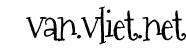- Start Minecraft.
You should see something like:
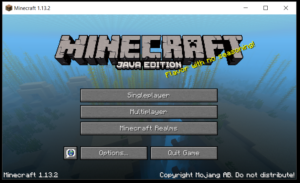
- Click on ‘Single player’.
You should see something like:
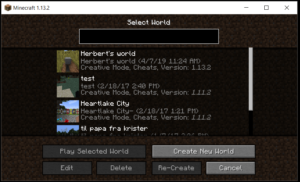
- Select a world and click ‘Play Selected World’.
Press Escape.
You should see something like:
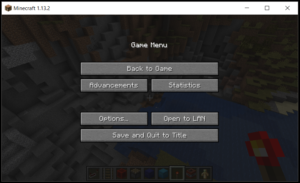
- Click ‘Open to LAN’.
You should see something like:
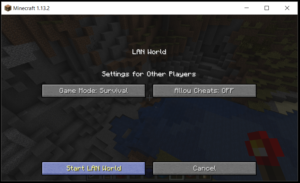
- Click ‘Start LAN World’.
You should see something like:
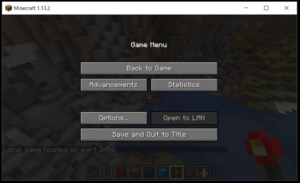
Note the “Local game hosted on port 2456” – the port number may vary. - Press Windows Key + R.
You should see something like:
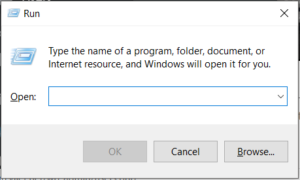
- Type cmd and press enter.
You should see something like:
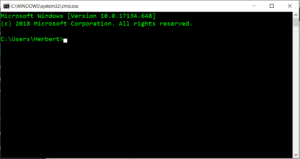
- Type ipconfig and press enter.
You should see something like:
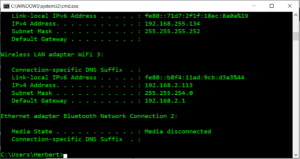
Note the line where is says “IPv4 Address”, which in the example shows 192.168.2.113.
The number on your screen is likely different but will look like 4 groups of numbers, such as 192.168.1.167, 10.10.0.132 or something.
Connecting to the local Minecraft server
- On the computer of the other player, start Minecraft.
You should see something like:
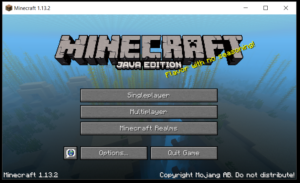
- Click on Multiplayer.
You should see something like:
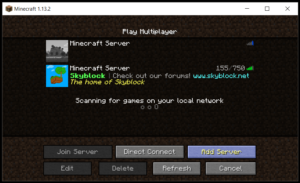
- Click on “Direct Connect”.
You should see something like:
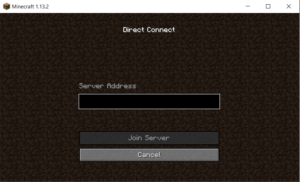
- Type the IP-address from #9 combined with the port from #5, using a “:” in between.
For example: 192.168.2.113:2456
Click on “Join Server” to connect.
If the client will not connect, check if you are on the same (wireless) network.
Happy crafting!